INDIGO Control Panel
Getting started with the INDIGO agents based backyard astrophotography application suite
About eight years ago we started to develop a software with the idea to make Apple macOS and iOS the first class platforms for backyard astrophotography.
At the beginning, the most important task was to add as many hardware drivers as possible. So we used the existing INDI framework. Later we focused on the performance and reliability and transferred the whole development to INDIGO framework.
In the latest generation we made so far the most radical change. We left the traditional client server approach and switched to multi-tier agent based architecture allowing even higher performance and reliability.
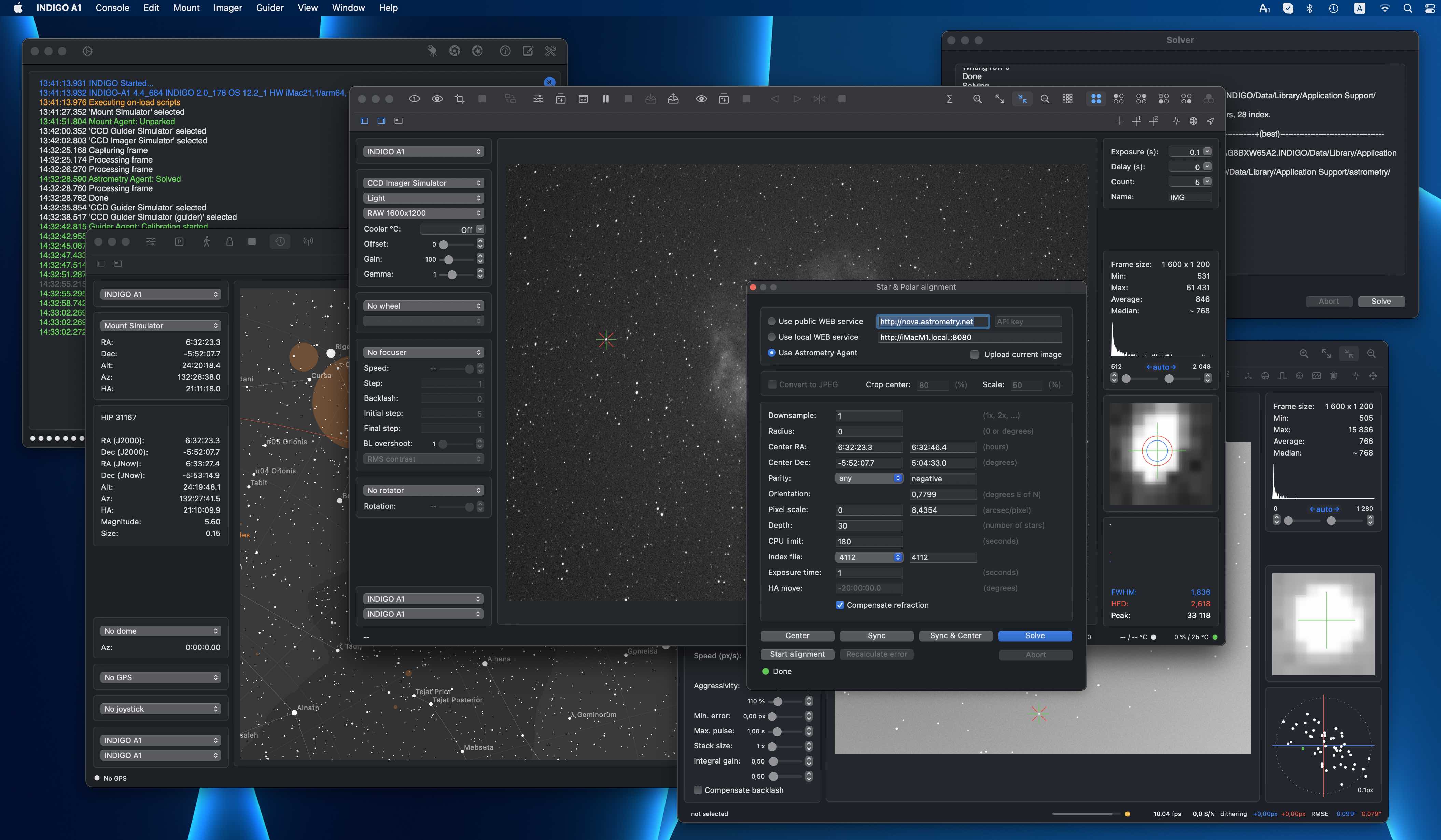
Core and utility applications of astrophotography suite
Unlike the other similar systems, our suite is not a single monolithic application, we use standalone loosely coupled applications instead. This approach has some advantages and some drawbacks. The major advantage is that you can select just tools you really need and use them only when you really need. The disadvantage is that you need to understand how the applications work to configure them to talk to each other properly.
There are five core applications and a couple of utility applications in our suite. The core applications are:
- AstroImager, the application for controlling the main camera and the associated filter wheels, focusers and the front end for "Imager Agent",
- AstroDSLR, a very similar application, but intended specifically for tethering DSLRs and another front end for "Imager Agent",
- AstroTelescope, the application for controlling the dome and the mount and the front end for "Mount Agent",
- AstroGuider, the application for controlling the guider camera and guider port of the mount and the front end for "Guider Agent" and
- INDIGO A1 or INDIGO D1, all in one application containing AstroImager or AstroDSLR, AstroGuider and AstroTelescope in a single bundle with a single embeded server.
The utility applications are:
- INDIGO Control Panel, the standalone server for building distributed systems,
- INDIGO Control Panel, the standalone control panel,
- INDIGO Script Editor, the standalone INDIGO script editor,
- INDIGO Dashboard, the highly configurable dashboard for low level server control,
- FITS Preview, the fast previewer for FITS, XISF and INDIGO RAW formats and
- Astrometry, the macOS port of substantial part of Astrometry.net project.
Please note, that every core application contains an embedded server, control panel and script editor. The standalone versions are intended for advanced use and are not necessary in the most cases.
About INDIGO and INDIGO agents

INDIGO is a system of standards and frameworks for multiplatform and distributed astronomy software development.
You can consider it as a next generation of INDI, based on layered architecture and software bus. INDIGO uses the same astronomical hardware abstraction as INDI, but removes some of its design limitations, dramatically improves its performance in some typical scenarios and overcomes license restrictions to allow both non-commercial and commercial use.
If you don't want to, you don't need to care about INDIGO complexity and its distributed nature. Each application contains embedded INDIGO Control Panel together will all necessary drivers. You can just use it.
Although INDIGO was always well prepared for a distributed computing, for many situations the traditional client/server is not the best approach. The most important driver for the change was implementation of webGUI on INDIGO server. The thin client running in a browser needs a much smarter backend than INDIGO server itself, it needs a server side application logic. We use term INDIGO agent for this code, acting on the server side and controlling the local devices on behalf of the client.
Such an agent is independent of the connection to the client. The client can configure it, disconnect and keep it running, doing its job and connect later to monitor the status or to take the results. The communication between the driver and the agent is also not limited by network bandwidth as far as they both live in the same INDIGO server and can communicate to each other over the software bus on a procedure call speed.
And last but not least, as far as agent code contains the vast majority of application logic for typical operations supported by the applications for amateur astronomy. Implementation of the client is in this case just implementation of native GUI for a given operating system. It is faster, easier and possible bugs can be fixed on one place.
To learn more about INDIGO or INDIGO agents or to ask a question, visit FAQ section of our users forum.
What's new in the version 4.5
- INDIGO framework version 2.0.177.
What's new in the version 4.4
- INDIGO framework version 2.0.176.
What's new in the version 4.3
- INDIGO framework version 2.0.172.
- Image preview fixed.
- Read-only properties greyed out.
- Write-only blobs support added.
What's new in the version 4.2
- Control panel property sorting fixed.
What's new in the version 4.1
- INDIGO framework version 2.0.164.
What's new in the version 4.0
- The initial version of the 4th generation.
- INDIGO framework version 2.0.148.
INDIGO Control Panel overview
INDIGO Control Panel is a generic INDIGO client. It can be used to connect to the remote or local INDIGO or INDI server and read or set any of the device driver properties including BLOBs and images.
INDIGO Control Panel GUI
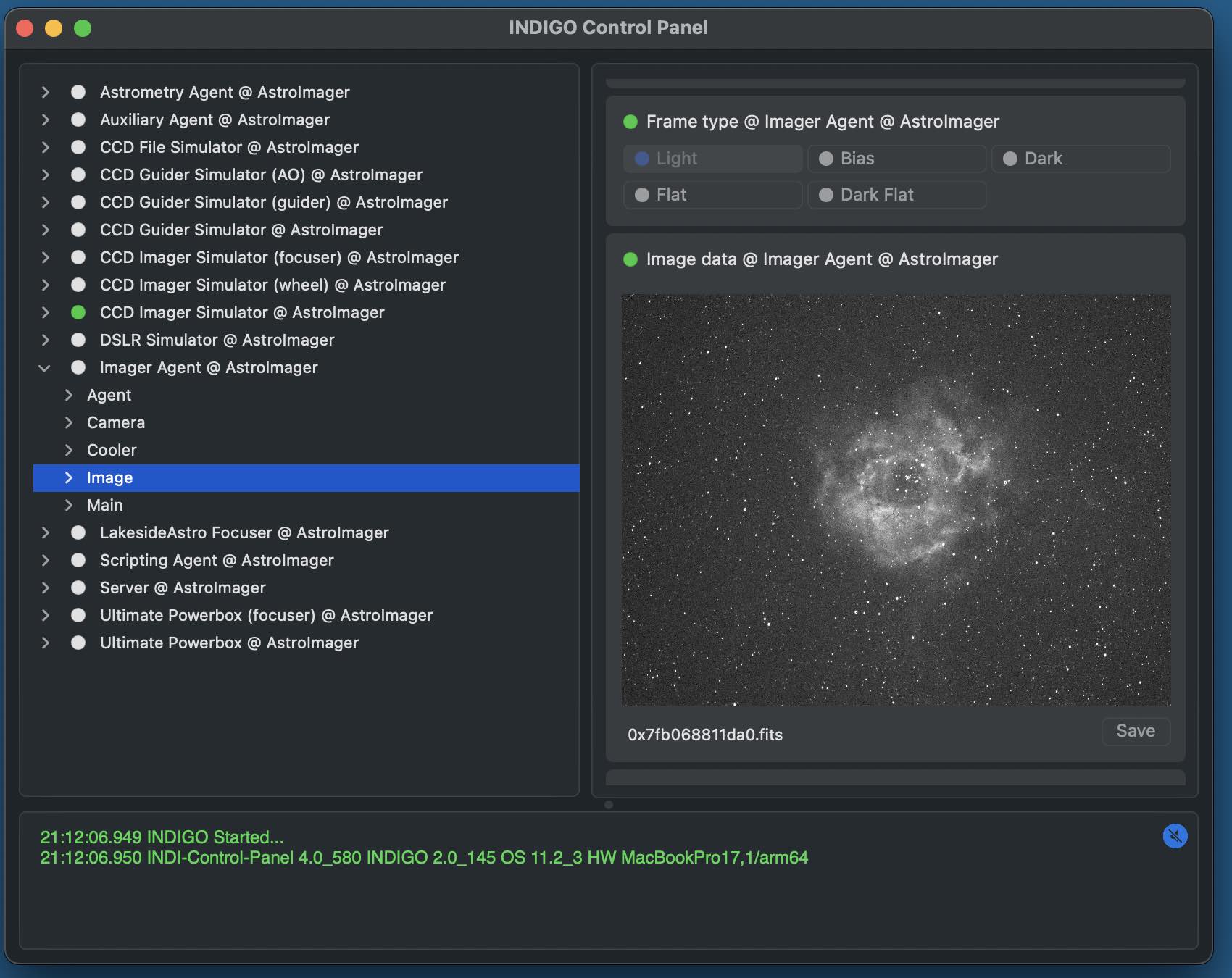
To change a property, navigate in device / Group / Property tree, enter new values of the items (changed values became orange) and click Set.
If you want INDIGO Control Panel to use changed values on the next start, save configuration in "Configuration control" property in "Main" group of the device. You can also set particular profile in "Profile selection" property first. Remember, that not all properties are actually persistent, values of some of them can't be saved, e.g. for security reasons.
INDIGO Control Panel preferences
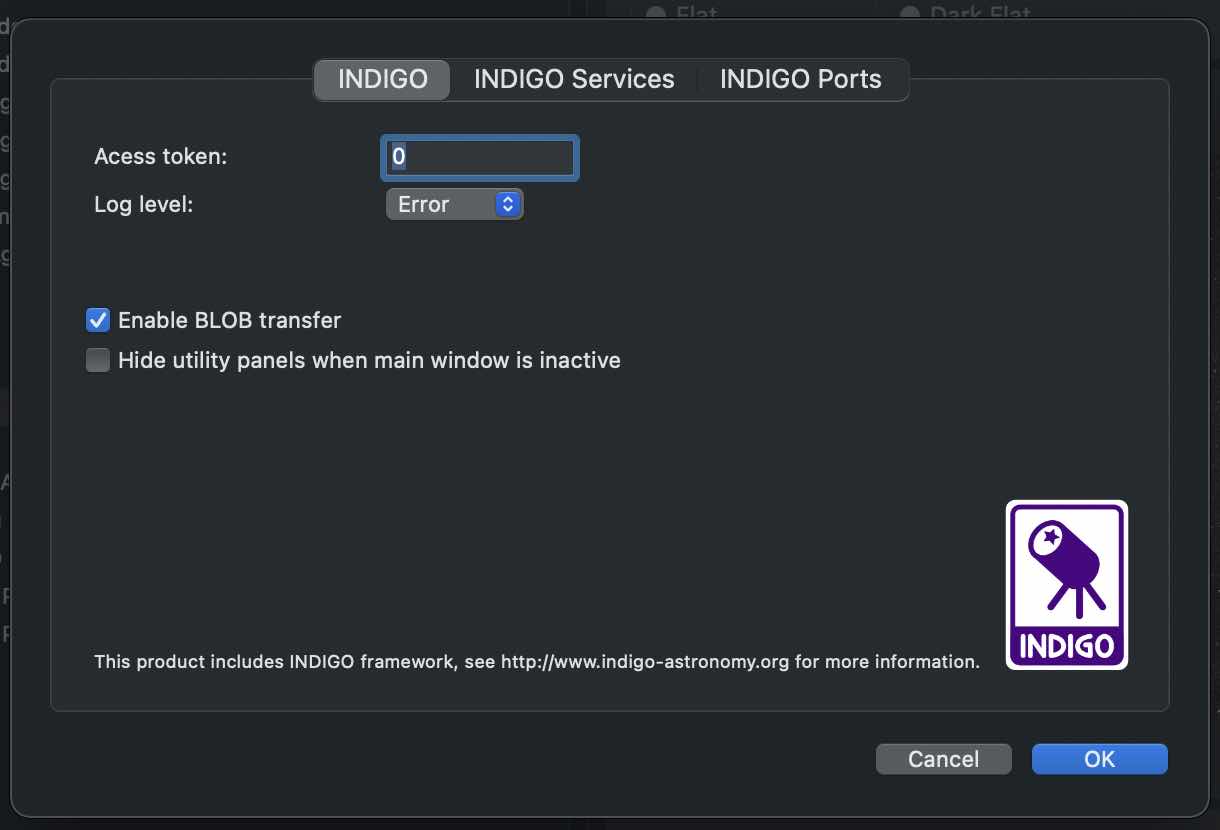
In INDIGO Control Panel preferences you can set various settings for the embedded INDIGO client.
Access token is a password used to access protected remote INDIGO services.
Log level is logging verbosity for GUI and built-in INDIGO server. Read this post to learn how to make a debug or trace log.
Configuration profile is the profile used to save and load persistent state of the INDIGO server and drivers. Don't change it unless you know what you are doing.
On the INDIGO Services pane you can see automatically detected INDIGO services and also to configure some of them manually, e.g. legacy INDI servers or services running outside your local network.
On the INDIGO Ports pane you can configure a serial port for those drivers which need it. Note, that these settings supersede the saved value of PORT property of the driver.
Scripting INDIGO Control Panel
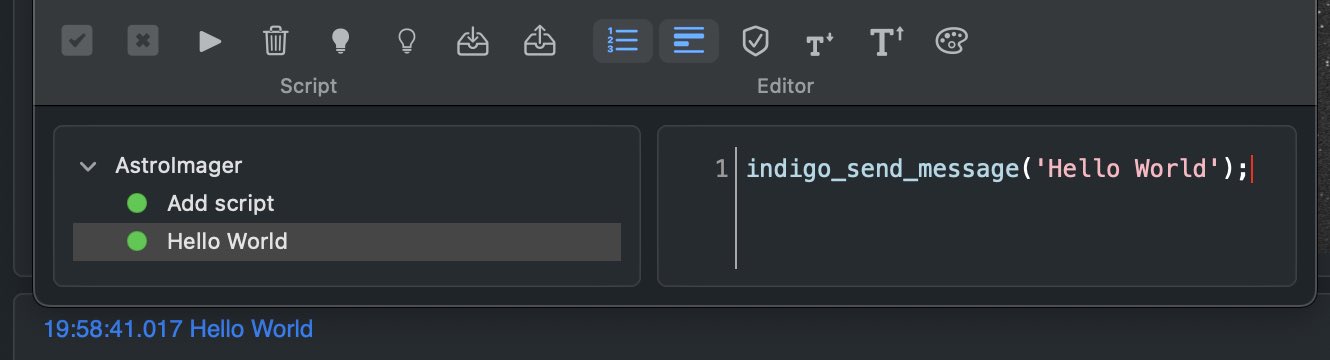
INDIGO Script is a built-in scripting language based on ECMA Script with binding to the INDIGO objects and functions. Scripts may be executed manually, on agent load or unload or registered as event handlers and triggered by any INDIGO events.
Scripts are executed by Duktape engine wrapped into a scripting agent. To learn more about the language, visit Duktape site.
To learn more about INDIGO bindings, read scripting agent README.
To see some real world scripts look at INDIGO Script subforum.
Further questions?
Please contact us at info@cloudmakers.eu or bb.cloudmakers.eu.
