INDIGO Dashboard overview
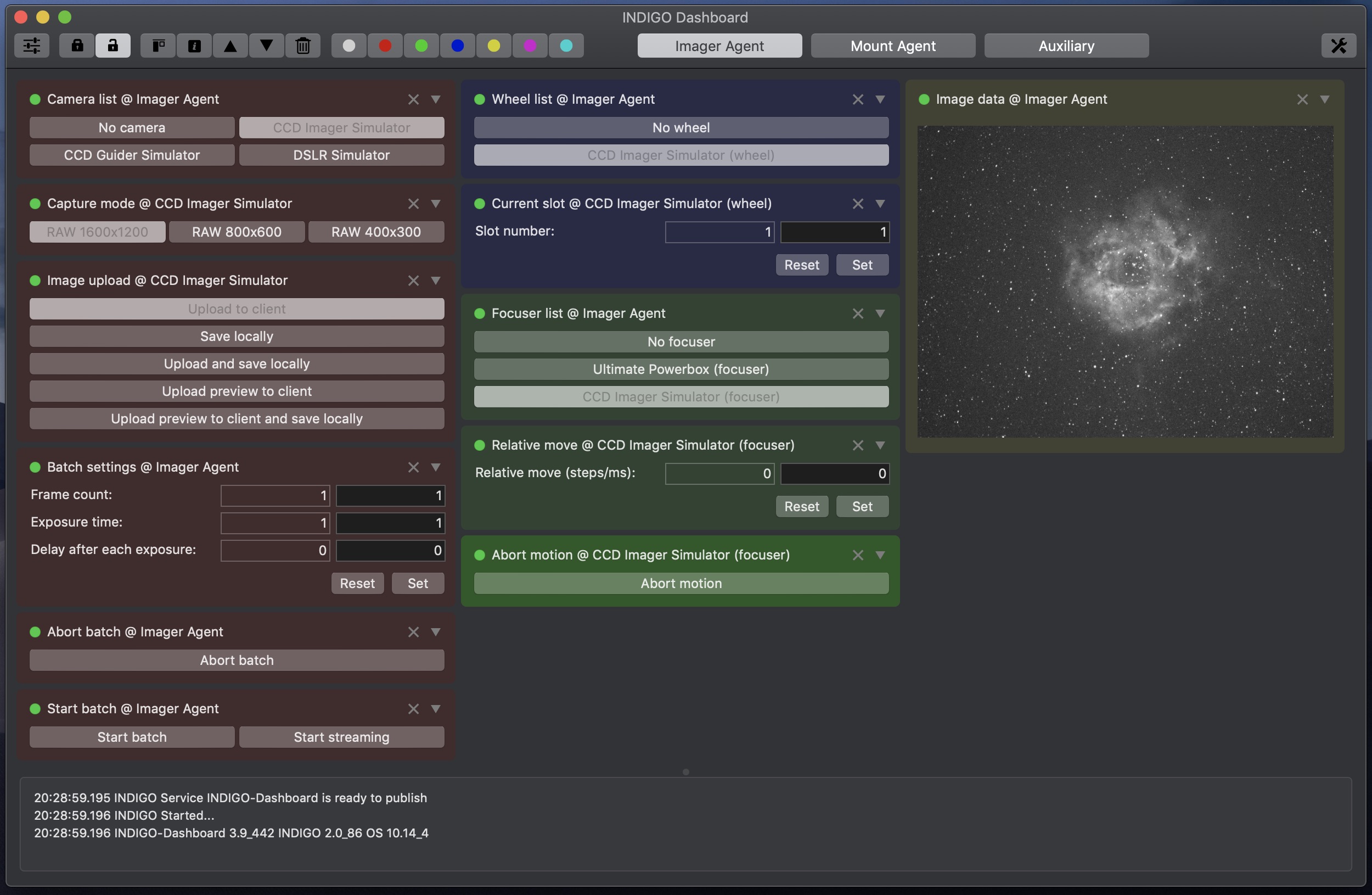
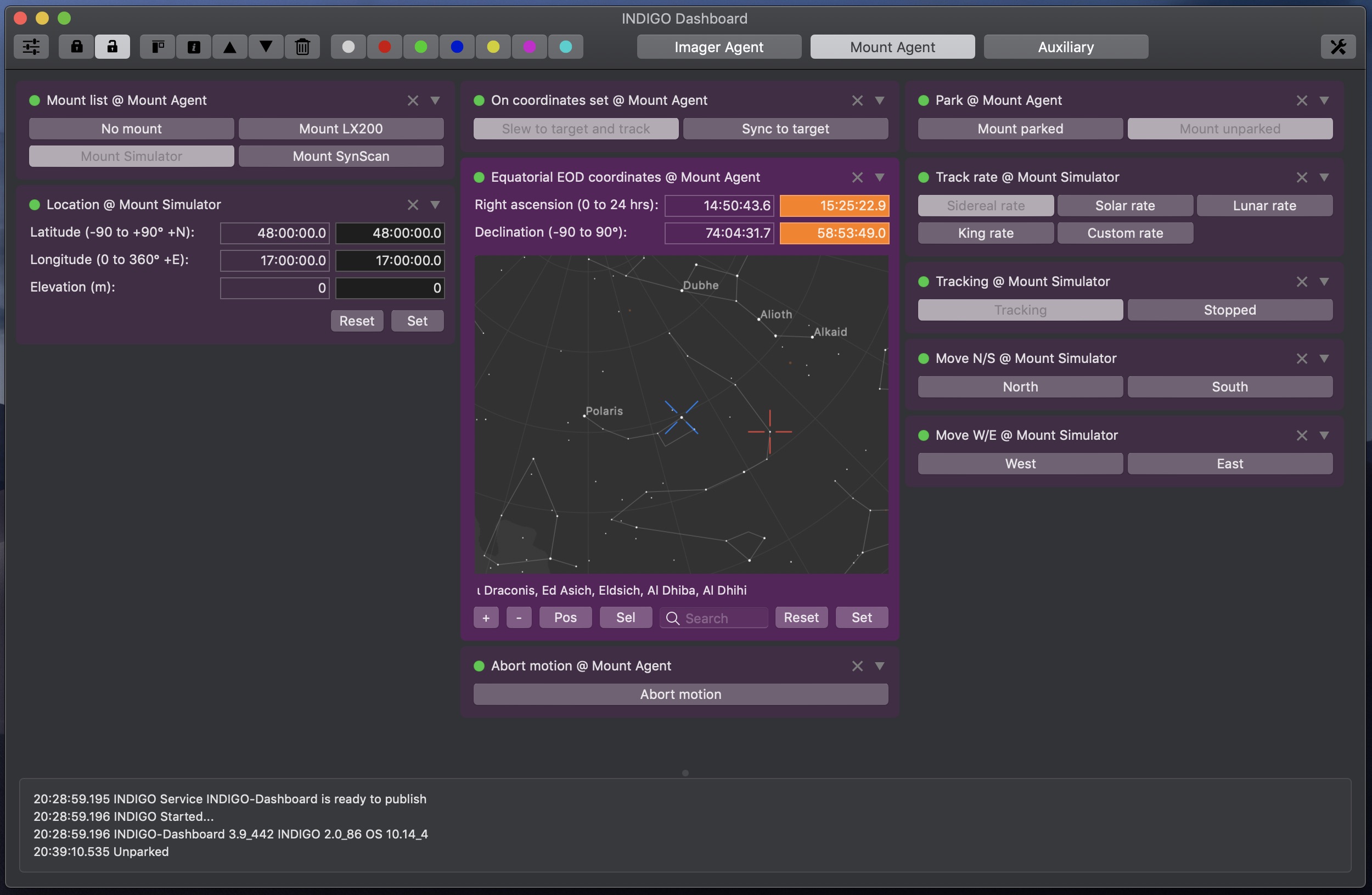
INDIGO Dashboard is a versatile tool for a low level control of embeded or remote INDIGO Servers. It combines the server itself, the control panel and the set of up to eight configurable dashboard workspaces. Each of them can contain any number of property widgets pinned from the control panel and arranged according your need.
It can control many devices supported by built-in INDIGO drivers. Out-of-the-box it contains INDIGO drivers for the following devices:
- Simulator drivers,
- Atik CCD driver (Titan, 3xx/4xx/One/16200, VS/Infinity, 11000/4000, Horizon) and EFW2/2.2/3 filter wheel drivers,
- StarlightXpress CCD and filter wheel drivers,
- SSAG/QHY5 CCD driver,
- Moravian Instruments CCD and wheel drivers,
- ZWO ASI CCD, filter wheel and USB-ST4 guider drivers,
- IIDC CCD driver (compatible USB 2.0+ or FireWire cameras, including Atik GP),
- FLI CCD, filter wheel driver and focuser drivers,
- SBIG CCD and filter wheel drivers (vendor SDK must be installed),
- Meade DSI CCD driver (experimental, unstable),
- QSI CCD driver (experimental, unstable),
- QHY CCD driver (experimental, unstable),
- AltairAstro CCD driver,
- ToupTek CCD driver,
- ICA (ImageCapture API) based driver with specific support for Canon, Nikon and Sony cameras,
- EQMac driver,
- LX200 compatible mount driver,
- NexStart compatible mount driver,
- Takahashi Temma mount driver,
- iOptron mount driver,
- Shoestring FCUSB focuser driver,
- USB_Focus V3 focuser driver,
- Moonlite focuser driver,
- PegasusAstro DMFC focuser driver,
- NStep focuser driver,
- NFocus focuser driver,
- Optec TCF-S focuser driver,
- MJKZZ macro rail focuser driver,
- WeMacro macro rail focuser driver,
- Quantum wheel driver,
- Optec wheel driver,
- TruTek wheel driver,
- Xagyl wheel driver,
- XGUSBST4 guider driver,
- HID Joystick AUX driver,
- NMEA GPS driver,
- PegasusAstro Ultimate Powerbox driver,
- Shoestring GPUSB guider driver,
- Shoestring DSUSB remote shutter driver,
- RTS-on-COM remote shutter driver,
The initial version of INDIGO Dashboard based on INDIGO 2.0.85.
What's new in version 3.10
- dashboard/control panel widget for guiding stats added,
- INDIGO framework updated to 2.0.87.
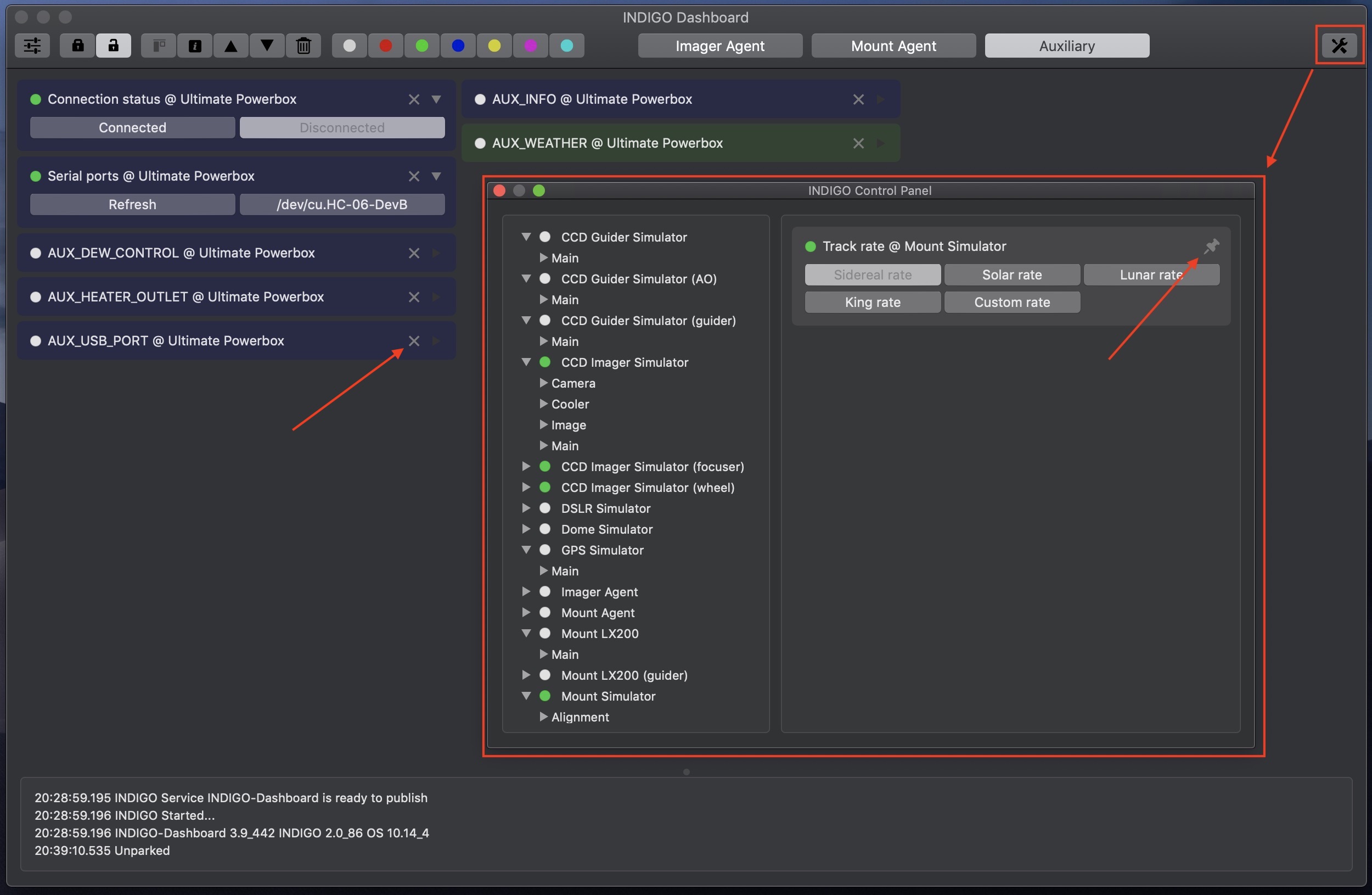
Initial setup and preferences
When INDIGO Dashboard is executed for the first time the preferences panel is opened. You can rename dashboard workspaces, configure the embeded INDIGO server, remote INDIGO services and loaded INDIGO drivers. Once done, open Customize Toolbar panel and drag & drop as many dashboard workspace buttons to the toolbar as you need.
You can open preferences dialog and change any settings anytime later.
All dashboard workspaces are initially empty. To fill them with control panel widgets, open control panel, navigate to the widget you want to pin on the workspace and click pin icon in the top right corner of the widget. You may need to connect the device to see all available properties. To remove the widget from the workspace, click X icon in the top right corner of the widget and it will disappear.
You can arrange the widgets on the workspace by dragging them. You can also select all (with CMD-A shortcut), one (with mouse click) or multiple (with SHIFT mouse click) widgets and print related properties definition, move them up or down, remove them from workspace, change their background colour. When single property is selected, you can also mark it as column breaking widget.
You can pin any number of properties on multiple workspaces. Once you're happy with the layout, you can lock it to avoid unwanted change. You can always collapse any widget to occupy less space. Widgets for the properties not available at the moment are always collapsed.
Control panel widgets
Widgets are with few exceptions general controls created from INDIGO properties metadata. They represents text, number, switch, light or BLOB properties with data items in read-write or read-only state.
The exceptions are a special widgets for image data and equatorial coordinates properties. Image data are shown as auto stretched preview, while equatorial coordinates are shown as scrollable star map with selected target and current positions. There is also query field for searching target by its name in local database or by remote SIMBAD service.
Further questions?
Please contact us at info@cloudmakers.eu or bb.cloudmakers.eu.